練習DHTML, 你需要...
To practice DHTML, you need...
編譯程式:
Notepad++
一款多國語言的Open Source文字編輯器,
支援許多種程式語言, 如C, HTML, JavaScript等
最新版本: 6.7.4 (2015/02/15)
官方網站:
http://notepad-plus-plus.org/
下載連結:
按我(官方)
安裝流程:
1. 下載完成後, 雙擊啟動安裝程式"npp.6.7.4.Installer.exe"
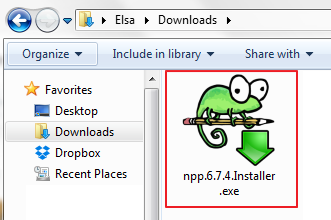 |
| (雙擊啟動安裝程式) |
2. 選擇安裝程式所顯示的語言後點擊"OK"(這邊選擇繁體中文)
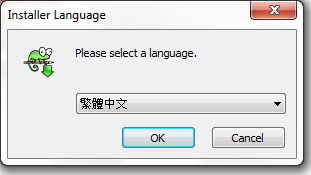 |
| (這邊選擇的語言也是日後程式介面顯示的語言) |
3. 安裝精靈, 直接按"下一步"
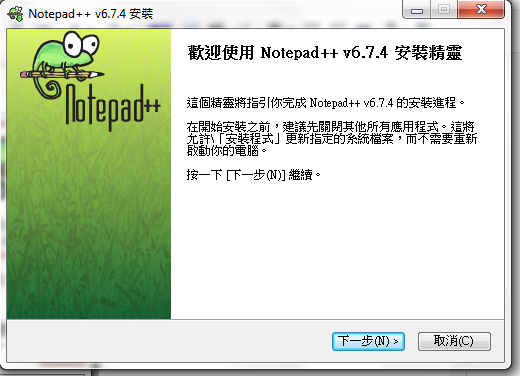 |
| (安裝程式歡迎畫面) |
4. 接受授權協議, 也直接點選"我接受"吧
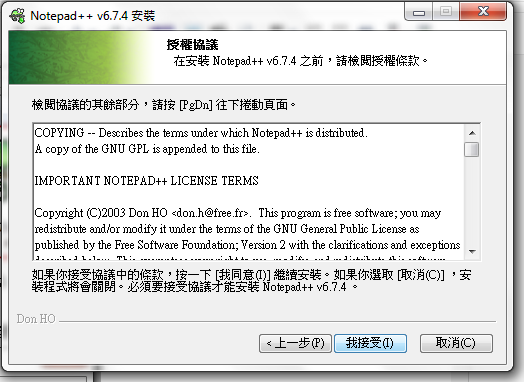 |
| (接受授權協議) |
5. 指定安裝位置, 預設的位置是在系統槽(C槽)的"Program Files(X86)"底下
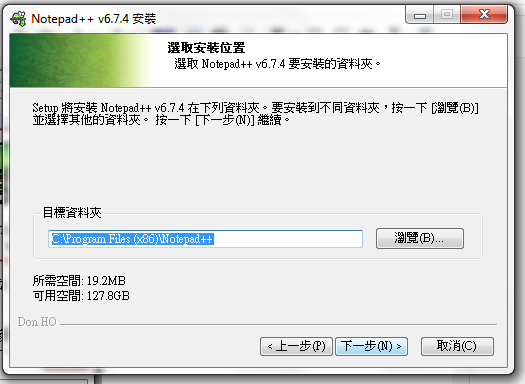 |
| (選擇安裝位置) |
6. 選擇要安裝的元件, 不知道怎麼選擇的話可以直接按下一步, 使用預設的就好了
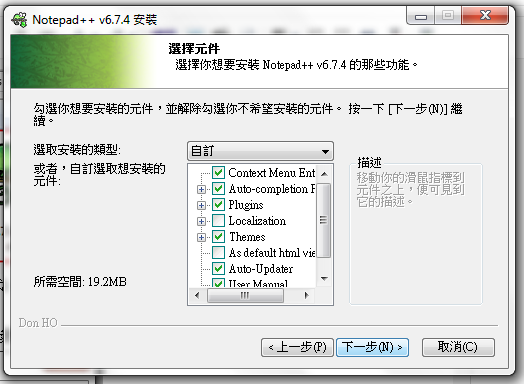 |
| (選擇要安裝的程式元件) |
7. 選擇額外功能, 這邊艾爾莎只選擇了"Create Shortcut on Desktop" 在桌面新增捷徑
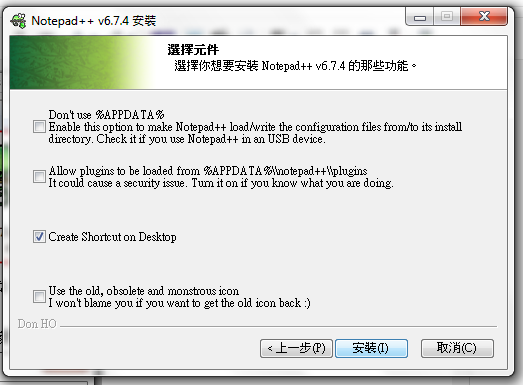 |
| (勾選"Create Shortcut on Desktop") |
8. 點選"安裝" 並等待安裝程式完成即可
Compiler Software:

Notepad++
A multi-language open sourced text editor which supports a lot of programming languages like C, HTML, JavaScript, etc.
Latest Version: 6.7.4(2015/02/15)
Official Site:
http://notepad-plus-plus.org/
Download:
按我(官方)
Install Notepad++
1. After download "npp.6.7.4.Installer.exe", double click it to start Installer
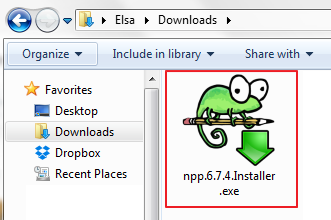 |
| (Double click to start Installer) |
2. Select the Language you would like to use in Installer and then click "OK"
(Here we select English)
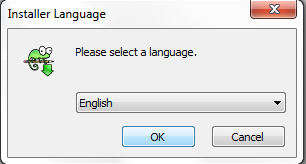 |
| (The language we choose here will also used after Installed) |
3. This is the welcome page of Install Wizard, click "Next" to continue
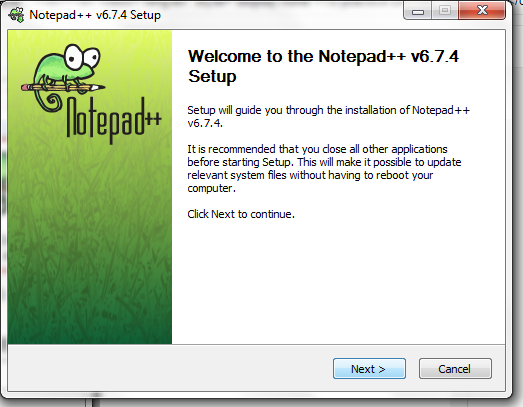 |
| (Just click "Next" to continue) |
4. License Agreement of Notepad++, just clilck "I Agree"
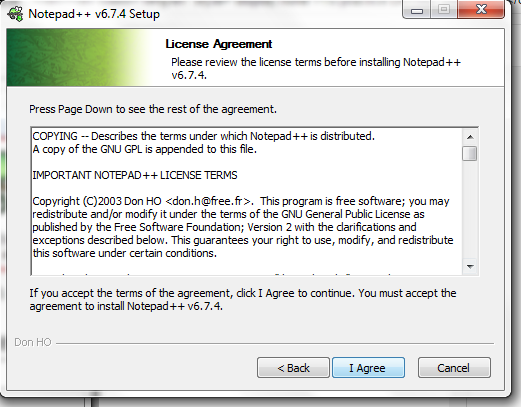 |
| (Just click "I agree") |
5. Select the destination folder you would like to install Notepad++,
the default destination will be folder "Program Files(X86)" under your system drive.
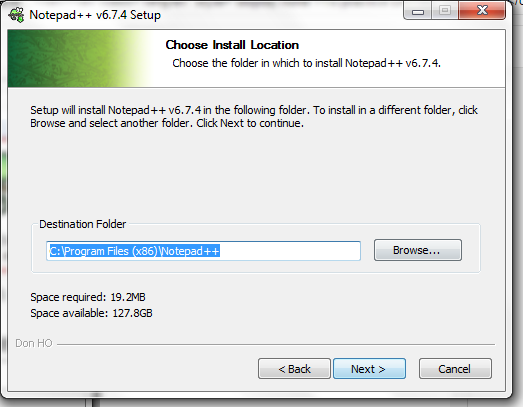 |
| (Select install destination for Notepad++) |
6. Select the components you would like to install,
if you don't know how to choose, just keep default selections.
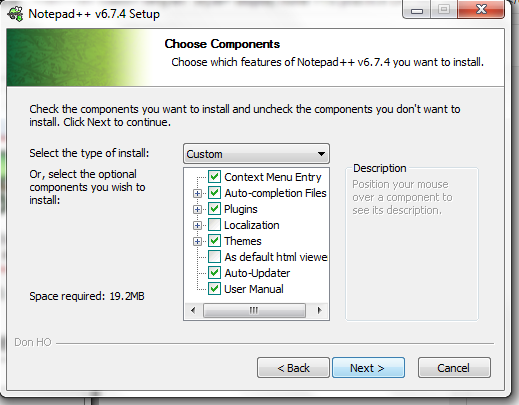 |
| (Select the components you would like to install with Notepad++) |
7. Select more components, here I select only "Create Shortcut on Desktop"
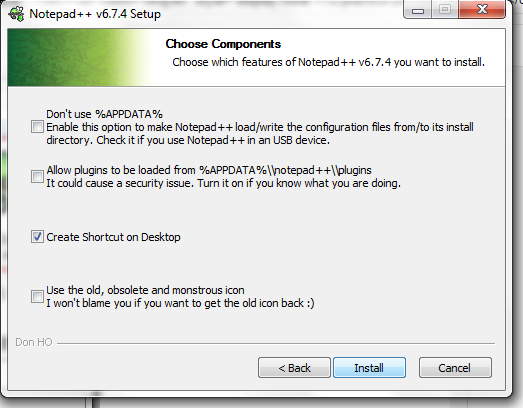 |
| (Just tick "Create Shortcut on Desktop") |
8. Click "Install" and wait for installer to finish
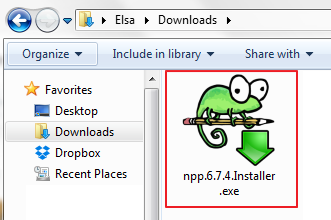
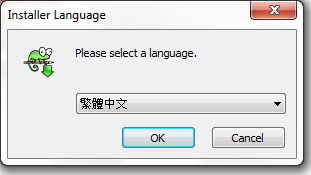
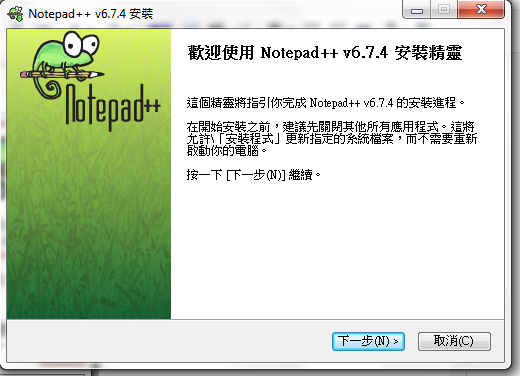
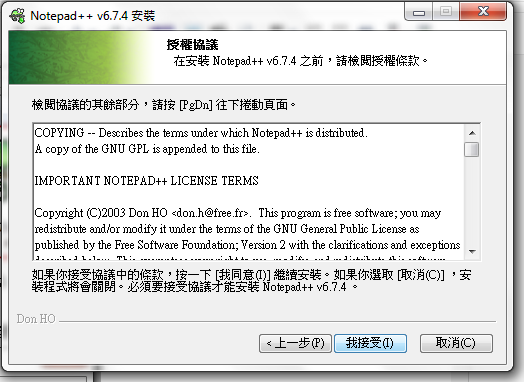
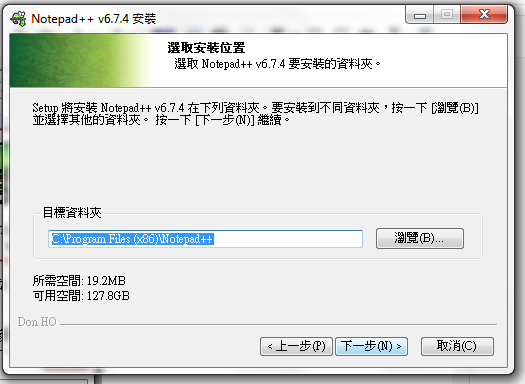
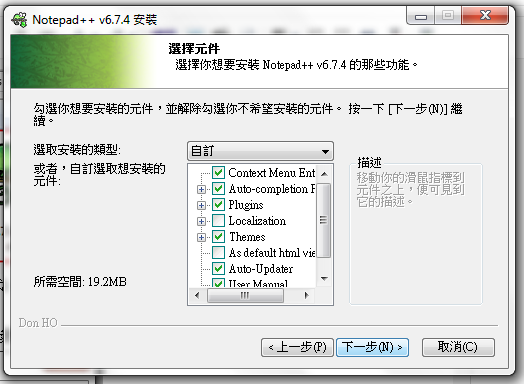
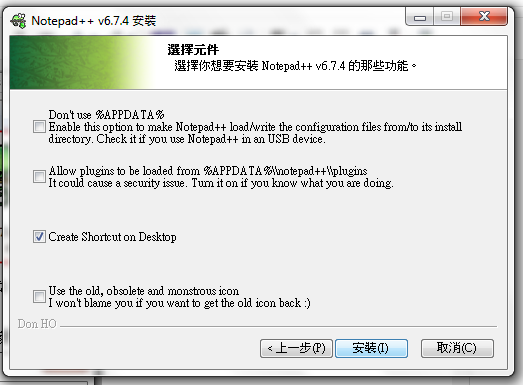

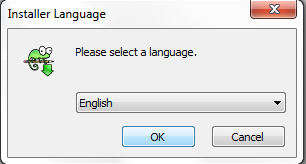
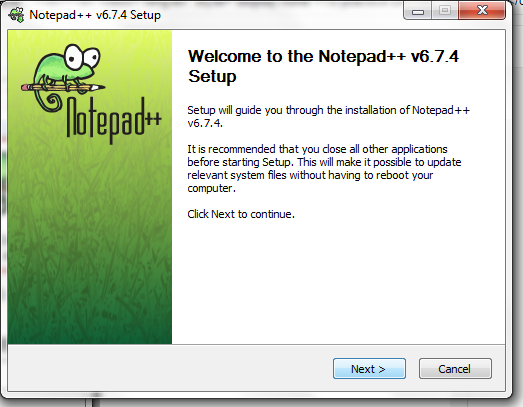
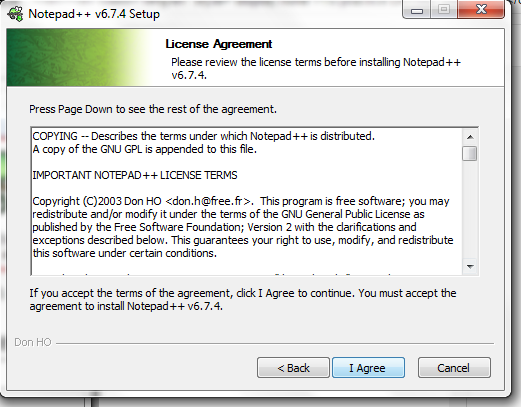
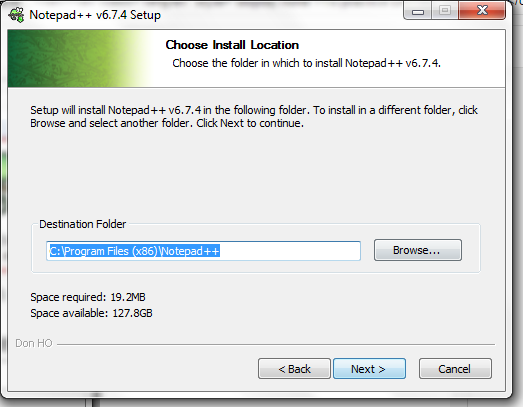
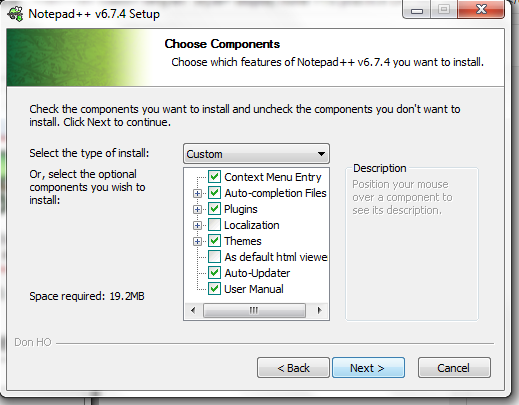
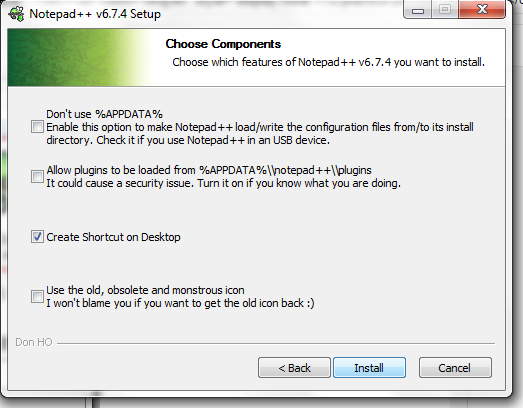
沒有留言:
張貼留言